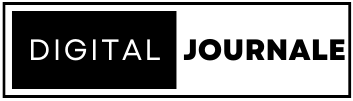Google Search Console (GSC) is an invaluable tool for website owners and SEO professionals. It provides insights into how Google views your site, offers data on your site’s performance in search results, and helps you identify and fix issues that could impact your search engine rankings. This guide will walk you through the key features of Google Search Console and how to use them for effective SEO management.
Setting Up Google Search Console
Step 1: Verify Your Website
Before you can start using GSC, you need to verify ownership of your website.
- Sign In to GSC: Go to the Google Search Console website and sign in with your Google account.
- Add a Property: Click on the “Add Property” button and enter your website’s URL.
- Verify Ownership: Choose a verification method (HTML file upload, HTML tag, domain name provider, Google Analytics, or Google Tag Manager) and follow the instructions to verify ownership.
Step 2: Set Up Properties
Once your site is verified, set up properties for both the “http” and “https” versions of your site, as well as both the “www” and non-“www” versions, if applicable. This ensures comprehensive tracking of all possible URLs.
Key Features of Google Search Console
Performance Report
The Performance report provides data on your site’s search performance, including clicks, impressions, click-through rate (CTR), and average position.
How to Use It
- Access the Performance Report: Navigate to the Performance tab.
- Analyze Data: Review the data to see which queries bring the most traffic, which pages perform best, and how your site’s performance changes over time.
- Identify Opportunities: Look for keywords with high impressions but low CTR and optimize your titles and meta descriptions to improve CTR.
Coverage Report
The Coverage report shows the indexing status of your site’s pages, highlighting any errors, warnings, and valid pages.
How to Use It
- Access the Coverage Report: Go to the Coverage tab.
- Review Indexing Status: Check the status of your pages. Errors indicate pages that couldn’t be indexed, while warnings highlight potential issues.
- Fix Issues: Click on individual errors or warnings to get detailed information and instructions on how to resolve them.
URL Inspection Tool
The URL Inspection tool allows you to check the index status of individual URLs and see how Google views specific pages.
How to Use It
- Inspect a URL: Enter the URL you want to inspect in the search bar at the top of the GSC interface.
- Review Results: Look at the index status, mobile usability, and any detected issues.
- Request Indexing: If you’ve made changes to a page, use the “Request Indexing” button to prompt Google to recrawl the URL.
Sitemaps
Submitting a sitemap helps Google understand the structure of your site and ensures all your pages are crawled and indexed.
How to Use It
- Submit a Sitemap: Go to the Sitemaps tab and enter the URL of your sitemap (usually found at yoursite.com/sitemap.xml).
- Monitor Submission: Check the status of your submitted sitemaps and ensure there are no errors.
Mobile Usability
The Mobile Usability report highlights issues that could affect your site’s performance on mobile devices.
How to Use It
- Access the Mobile Usability Report: Navigate to the Mobile Usability tab.
- Review Issues: Look for any usability problems, such as clickable elements being too close together or content wider than the screen.
- Fix Problems: Address the highlighted issues to improve your site’s mobile friendliness.
Links Report
The Links report provides data on your site’s internal and external links, showing which pages are linked the most and which sites are linking to you.
How to Use It
- Access the Links Report: Go to the Links tab.
- Analyze External Links: Review the sites linking to your content and the pages they link to.
- Review Internal Links: Check your internal linking structure to ensure it supports your SEO strategy.
Leveraging Google Search Console for SEO
Improving Keyword Performance
Use the Performance report to identify keywords that are driving traffic but have the potential for improvement. Focus on optimizing your content for these keywords to enhance your rankings and CTR.
Fixing Indexing Issues
Regularly check the Coverage report to ensure all your important pages are indexed. Address any errors or warnings promptly to maintain a healthy index status.
Enhancing Mobile Usability
With the growing importance of mobile-first indexing, use the Mobile Usability report to ensure your site provides a good user experience on mobile devices. Fix any issues to improve your mobile SEO.
Optimizing URL Structure
Use the URL Inspection tool to check and optimize the structure and content of individual URLs. Ensure that your pages are correctly indexed and free of errors.
Building a Strong Internal Link Structure
The Links report helps you understand your internal link distribution. Ensure that your important pages receive sufficient internal links to boost their authority and improve their rankings.
Monitoring Backlinks
Keep an eye on the external links pointing to your site. High-quality backlinks are crucial for SEO, so monitor them regularly and disavow any spammy or low-quality links.
Utilizing Sitemaps
Ensure your sitemap is always up to date and correctly submitted. This helps Google crawl and index your site more efficiently, ensuring that all your pages are discoverable.
Advanced Tips for Using Google Search Console
Set Up Alerts
Enable email alerts for critical issues, such as indexing errors or security issues. This ensures you can respond promptly to any problems that arise.
Use Filters and Comparisons
Use the filters and comparisons in the Performance report to analyze data by date range, device, country, or search appearance. This helps you gain deeper insights into your site’s performance.
Monitor Core Web Vitals
With the increasing importance of Core Web Vitals for SEO, use GSC to monitor your site’s performance metrics, such as loading speed, interactivity, and visual stability. Address any issues to improve your site’s overall user experience.
Regular Audits
Perform regular audits using GSC to ensure your site remains in good health. Regularly check for indexing issues, mobile usability problems, and link quality to maintain optimal performance.
Google Search Console is an essential tool for effective SEO management. By leveraging its features, you can gain valuable insights into your site’s performance, identify and fix issues, and optimize your SEO strategy. Regularly monitoring and utilizing GSC can help you stay ahead of the competition, improve your search engine rankings, and drive more organic traffic to your website. Stay proactive in managing your SEO efforts, and you’ll see significant improvements in your site’s visibility and performance.